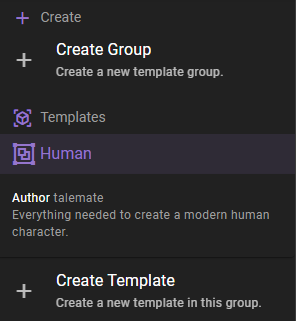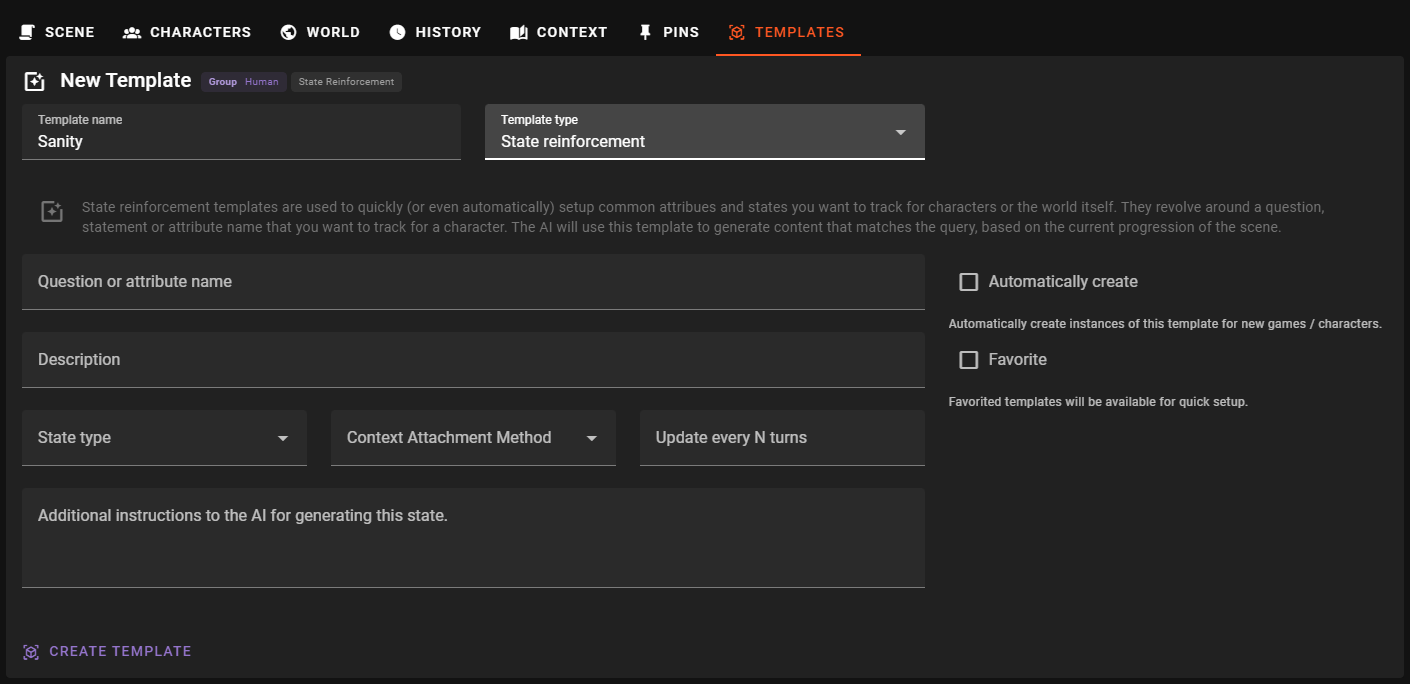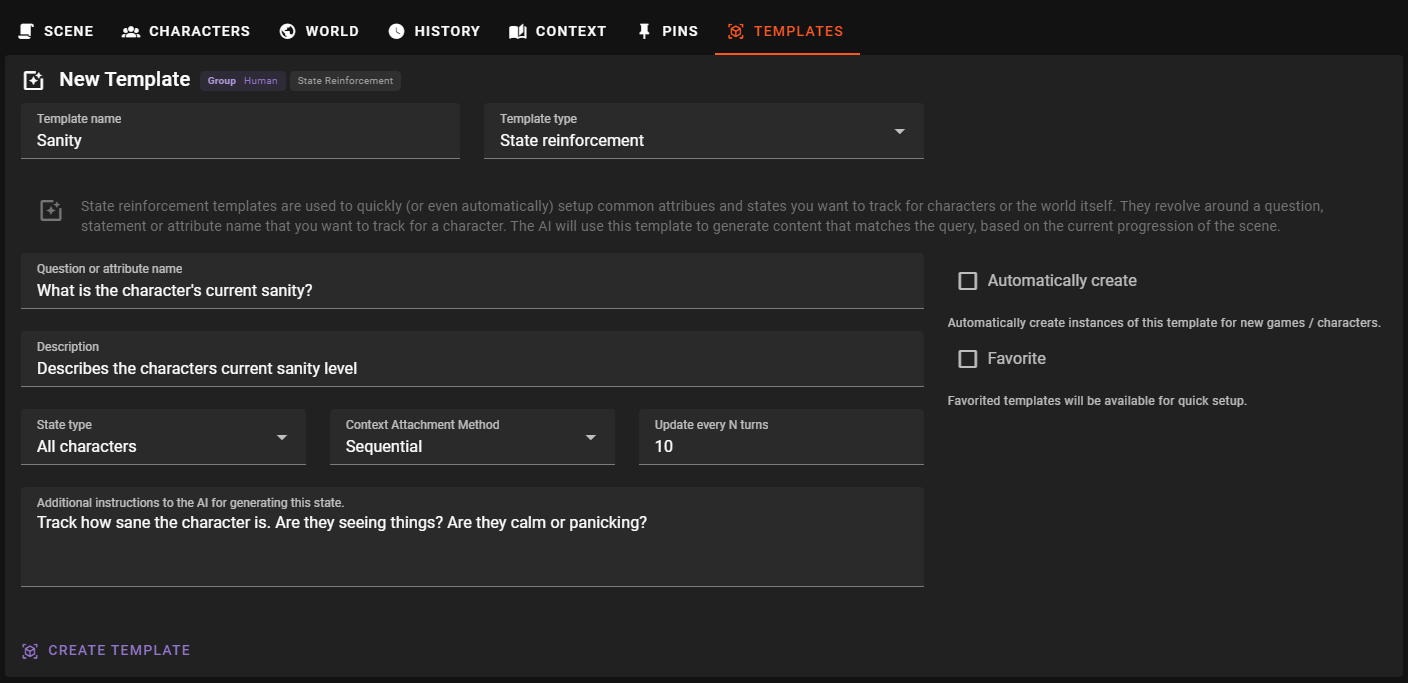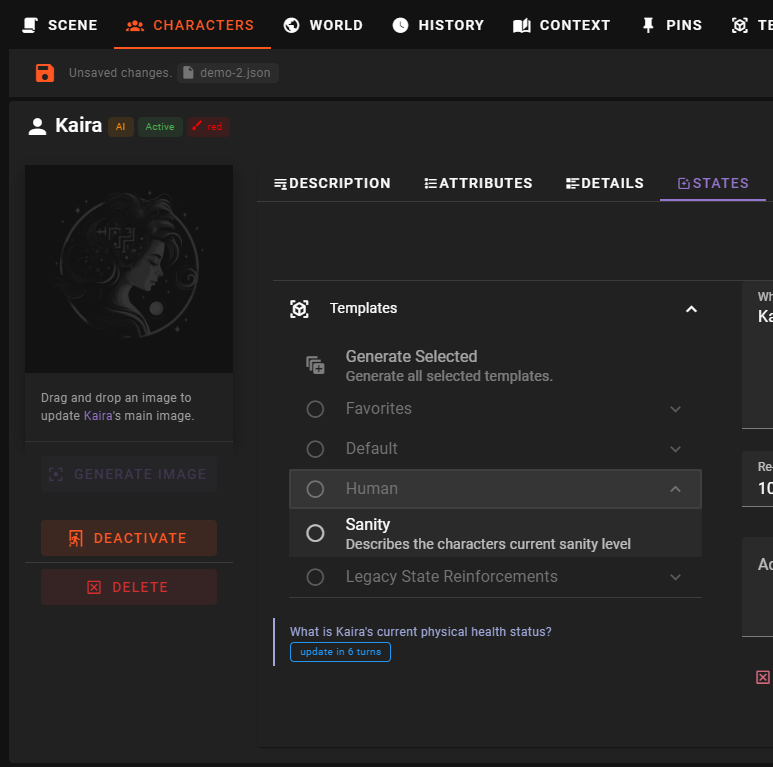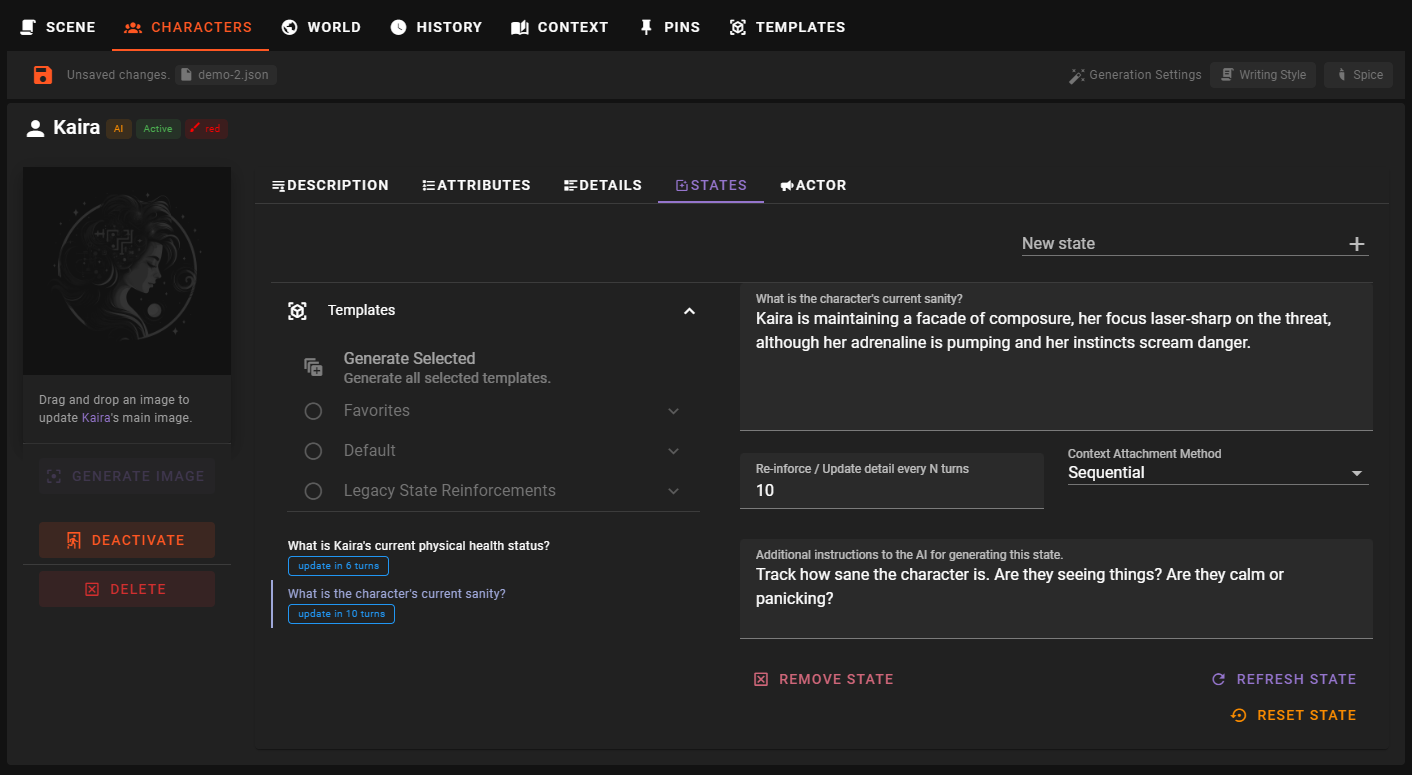State Reinforcement
State reinforcement templates are used to quickly (or even automatically) setup common attribues and states you want to track for characters or the world itself. They revolve around a question, statement or attribute name that you want to track for a character. The AI will use this template to generate content that matches the query, based on the current progression of the scene.
They are used in the Character Editor - Tracked States section of the World Editor.
What is a tracked state?
Tracked states occassionally re-inforce the state of the world or a character. This re-inforcement is kept in the context sent to the AI during generation, giving it a better understanding about the current truth of the world.
Some examples could be, tracking a characters physical state, time of day, or the current location of a character.
Creating a state reinforcement template
Fist, if you have not done so, create a template group to store the template in.
Then select the group you want to add the template to and click the Create Template button.
Next enter a template name and select Character detail as a template type.
Template name
The name / label of the template. This is the name that will be displayed in the list of templates.
Template type
Specify the type of template you are creating. In this case, select Character detail.
Once the template type is selected, the form will update to show the fields required for a state reinforcement template.
Question or Attribute name
Detail name or question that will be answered during generation.
This can be a question or a statement that the AI will use to generate content.
So for example Sanity or What is the character's current sanity? are both valid.
We find that questions work best as they provide a clear prompt for the AI to generate content.
Example
What is the character's current sanity?
or
Sanity
Description
A longer description of the template. What is the purpose of the template? What should it be used for?
State Type
Specifies what type of object the state is attached to, currently this can be
All Characters- The state is attached to all charactersPlayer Character- The state is attached to the player characterNon-Player Characters- The state is attached to all non-player charactersWorld- The state is attached to the world itself
Context Attachment Method
Update every N turns
This setting lets you control how many game rounds need to pass before this state is re-evaluated.
Additional Instructions
Allows you to specify extra instructions to give to the AI for the generation of this state.
Example
Track how sane the character is. Are they seeing things? Are they calm or panicking?
Automtically create
Automatically create instances of this template for new games / characters.
So when you create a new character, this state will be automatically added to them.
Favorite
Mark the template as a favorite to make it easier to find in the list of templates.
Favorited templates will be shown at the top of the list of templates.
Create the template
When you have filled out the form, click the Create Template button to create the template.
Generate a state from the template
To generate a state from the template, go to the Characters editor and select the character you want to add the state to.
Then select the States tab.
In The Templates list, find the template you just added and click it.
After a moment the state should be generated and added to the character.
Editing a state reinforcement template
To edit an existing template, select it from the list of templates in the left sidebar.
Then adjust any of the fields in the form that appears.
Updates are appied automatically and there is no need to manually save the template.
Deleting a state reinforcement template
To delete a template, select it from the list of templates in the left sidebar, then click the Remove Template button.