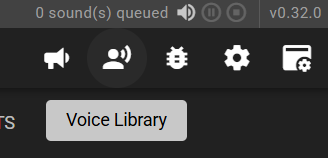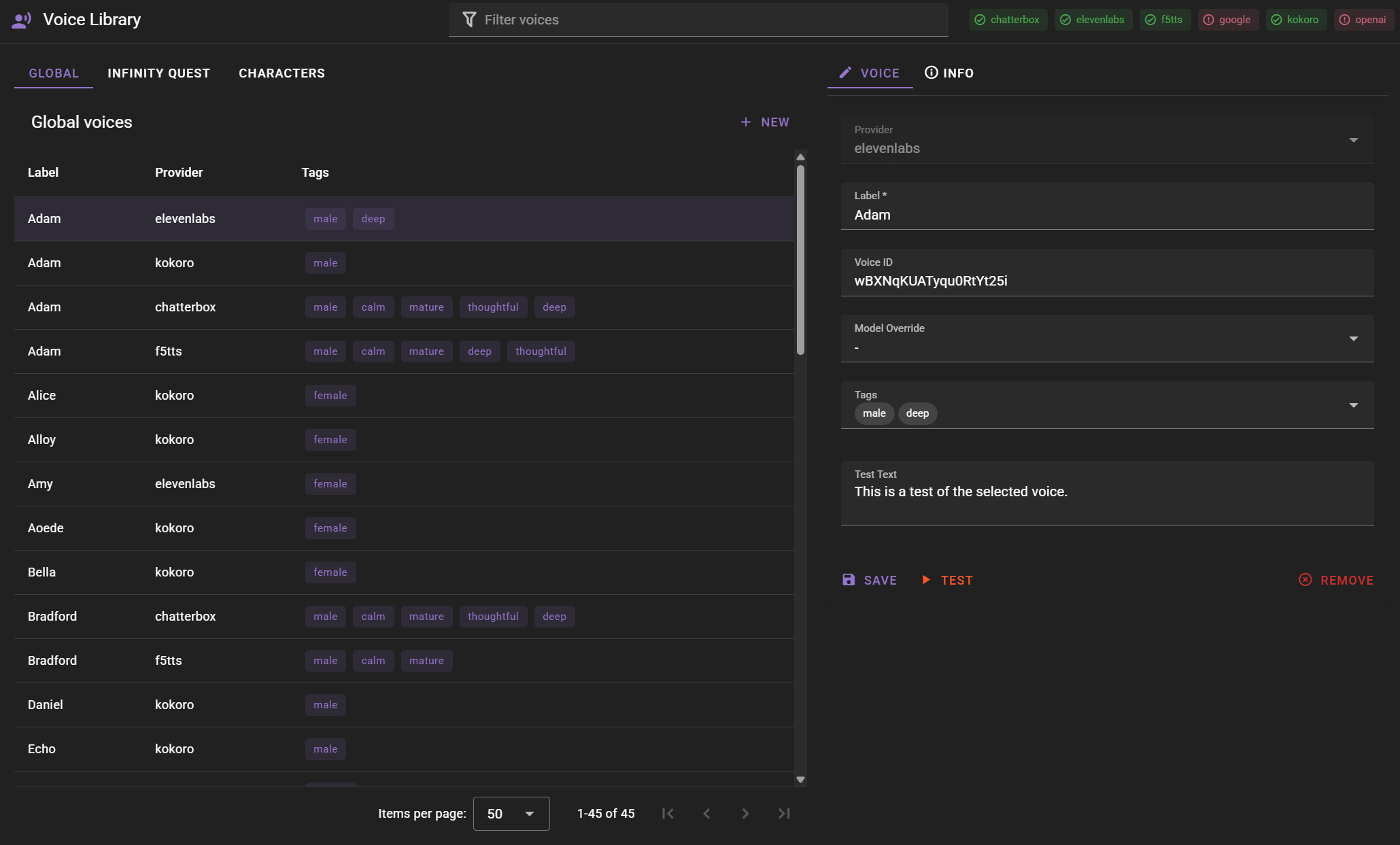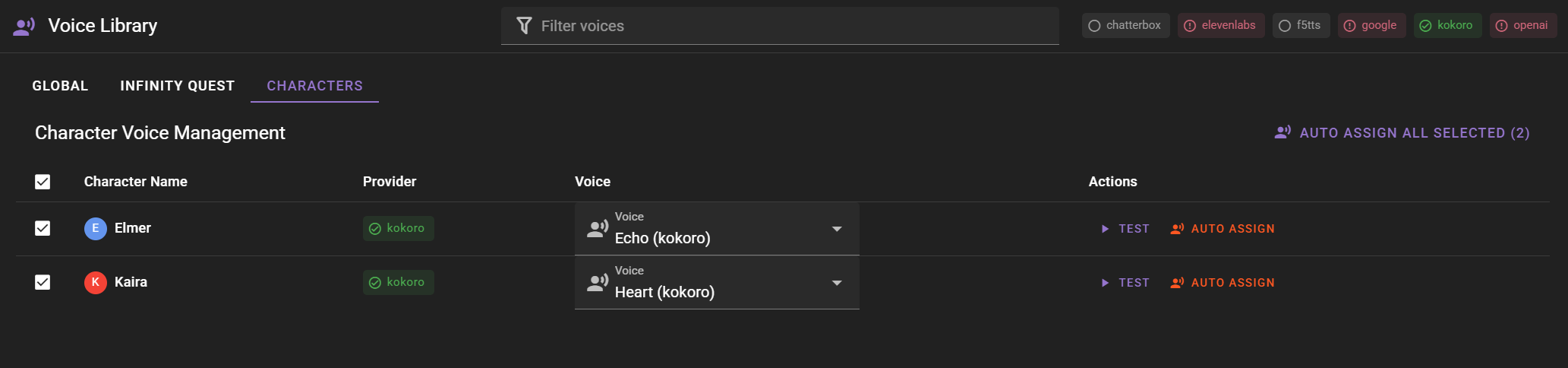Voice Library
The Voice Library is the central hub for managing all voices across all TTS providers in Talemate. It provides a unified interface for organizing, creating, and assigning voices to characters.
Accessing the Voice Library
The Voice Library can be accessed from the main application bar at the top of the Talemate interface.
Click the voice icon to open the Voice Library dialog.
Voice agent needs to be enabled
The Voice agent needs to be enabled for the voice library to be available.
Voice Library Interface
The Voice Library interface consists of:
Scope Tabs
- Global - Voices available across all scenes
- Scene - Voices specific to the current scene (only visible when a scene is loaded)
- Characters - Character voice assignments for the current scene (only visible when a scene is loaded)
API Status
The toolbar shows the status of all TTS APIs:
- Green - API is enabled and ready
- Orange - API is enabled but not configured
- Red - API has configuration issues
- Gray - API is disabled
Managing Voices
Global Voice Library
The global voice library contains voices that are available across all scenes. These include:
- Default voices provided by each TTS provider
- Custom voices you've added
Adding New Voices
To add a new voice:
- Click the "+ New" button
- Select the TTS provider
- Configure the voice parameters:
- Label - Display name for the voice
- Provider ID - Provider-specific identifier
- Tags - Free-form descriptive tags you define (gender, age, style, etc.)
- Parameters - Provider-specific settings
Check the provider specific documentation for more information on how to configure the voice.
Voice Types by Provider
F5-TTS & Chatterbox:
- Upload .wav reference files for voice cloning
- Specify reference text for better quality
- Adjust speed and other parameters
Kokoro:
- Select from predefined voice models
- Create mixed voices by combining multiple models
- Adjust voice mixing weights
ElevenLabs:
- Select from available ElevenLabs voices
- Configure voice settings and stability
- Use custom cloned voices from your ElevenLabs account
OpenAI:
- Choose from available OpenAI voice models
- Configure model (GPT-4o Mini TTS, TTS-1, TTS-1-HD)
Google Gemini-TTS:
- Select from Google's voice models
- Configure language and gender settings
Scene Voice Library
Scene-specific voices are only available within the current scene. This is useful for:
- Scene-specific characters
- Temporary voice experiments
- Custom voices for specific scenarios
Scene voices are saved with the scene and will be available when the scene is loaded.
Character Voice Assignment
Automatic Assignment
The Director agent can automatically assign voices to new characters based on:
- Character tags and attributes
- Voice tags matching character personality
- Available voices in the voice library
This feature can be enabled in the Director agent settings.
Manual Assignment
To manually assign a voice to a character:
- Go to the "Characters" tab in the Voice Library
- Find the character in the list
- Click the voice dropdown for that character
- Select a voice from the available options
- The assignment is saved automatically
Character Voice Status
The character list shows:
- Character name
- Currently assigned voice (if any)
- Voice status - whether the voice's API is available
- Quick assignment controls
Voice Tags and Organization
Tagging System
Voices can be tagged with any descriptive attributes you choose. Tags are completely free-form and user-defined. Common examples include:
- Gender: male, female, neutral
- Age: young, mature, elderly
- Style: calm, energetic, dramatic, mysterious
- Quality: deep, high, raspy, smooth
- Character types: narrator, villain, hero, comic relief
- Custom tags: You can create any tags that help you organize your voices
Filtering and Search
Use the search bar to filter voices by: - Voice label/name - Provider - Tags - Character assignments
This makes it easy to find the right voice for specific characters or situations.