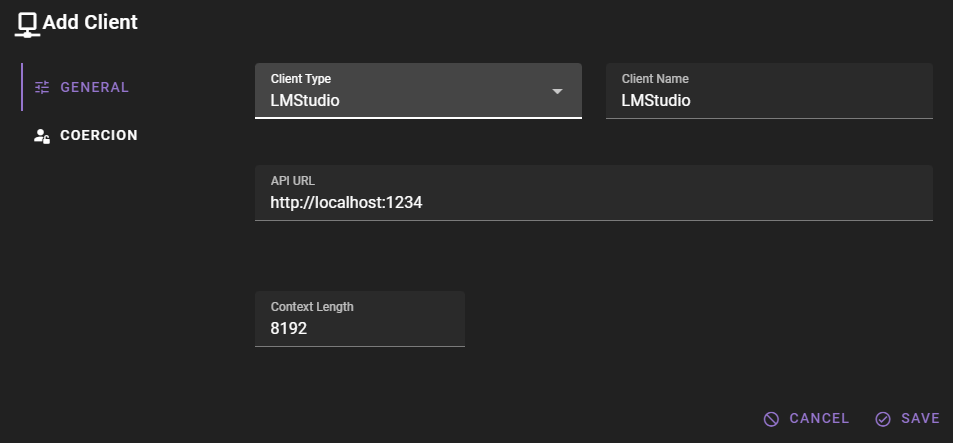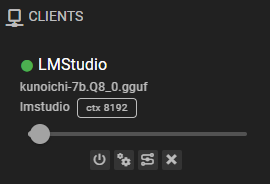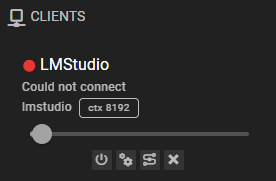LMStudio Client
Last tested with LMStudio 0.2.26
This requires you to have a LMStudio instance running
If you do not have a LMStudio instance running, you can follow their setup instructions in their website.
If you want to add an LMStudio client, change the Client Type to LMStudio.
Should work out of the box with a local LMStudio instance
The default values should work with a local LMStudio instance if you have followed their setup instructions and are running the server on the default port.
Click Save to add the client.
Ready to use
Once it is added, the client should appear in the clients list and should display the currently loaded model.
Settings
Client Name
A unique name for the client that makes sense to you.
API Url
The URL of your LMStudio instance, without any path. For example, http://localhost:1234.
API Key
If the LMStudio instance requires an API key, you can set it here.
Context Length
The number of tokens to use as context when generating text. Defaults to 8192.
Common issues
Generations are weird / bad
Make sure the correct prompt template is assigned.
Could not connect
This means that either your LMStudio instance or server is not running, the url is incorrect, or the connection is somehow blocked. (For example, by a firewall)
Its not enough to just start LMStudio, you need to also start the server from within the application once you have started LMStudio.