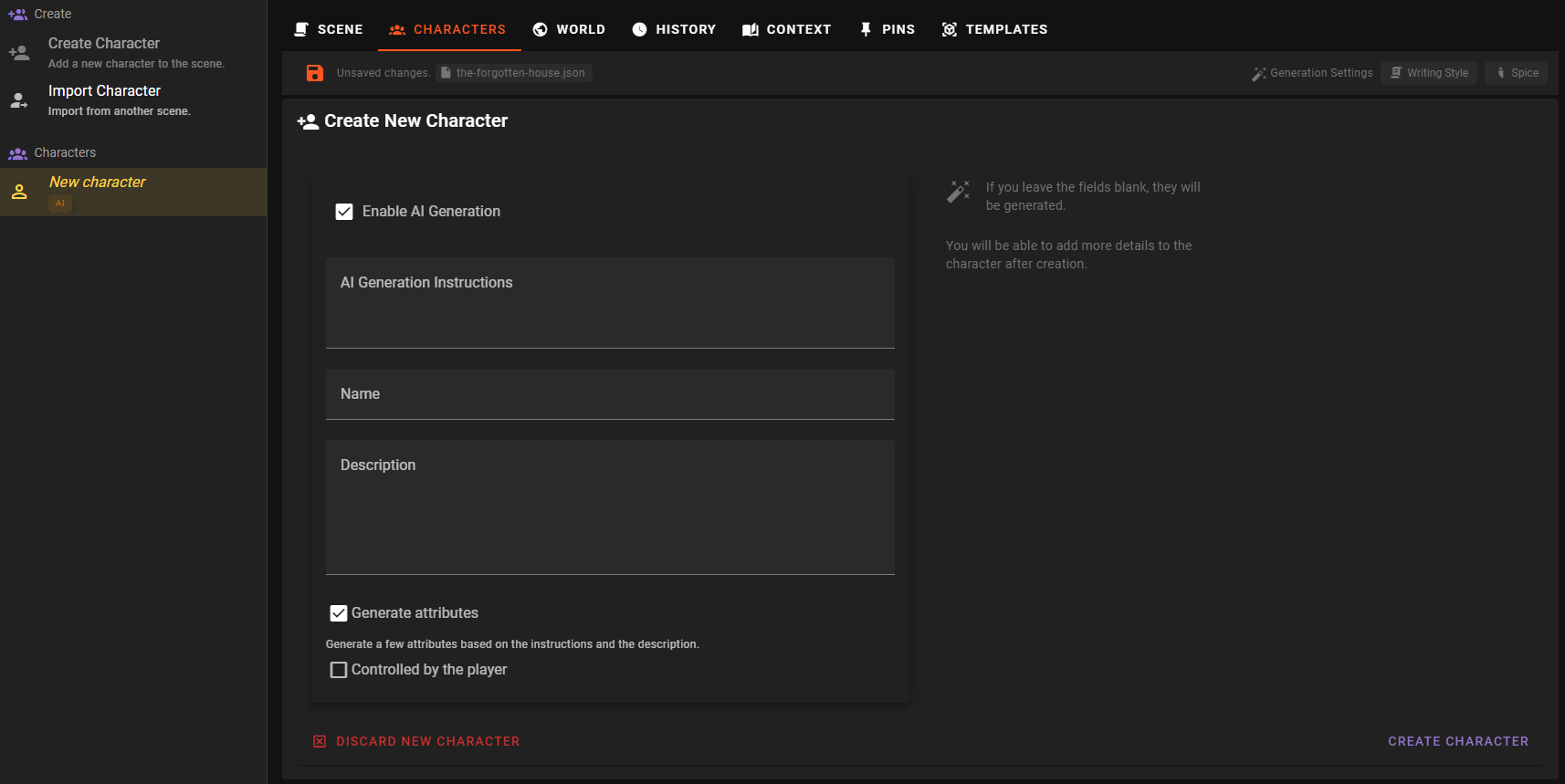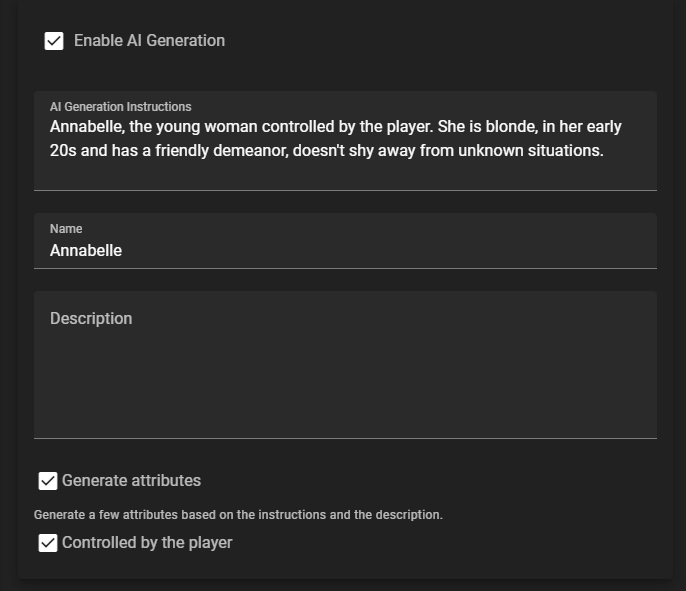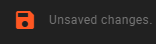Add the player character
Continuing from creating a new scene, we will now add a player character to the scene.
Add a player character
Still in the World Editor click on the Characters tab.
On the left side of the screen you will see a list of all the characters in the scene. Currently this list is empty.
Find the Create Character button and click on it.
A New character entry will appear in the list.
Generate the player character
In the Create New Character dialog toggle on Enable AI Generation.
Then in the AI Generation Instructions field type in something like this:
Annabelle, the young woman controlled by the player. She is blonde, in her early 20s and has a friendly demeanor, doesn't shy away from unknown situations.
Enter Annabelle in the Name field. (You can also leave it entry and a decent AI will detect that the name should be Annabelle based on the instructions.)
You can leave the Description field empty, as the AI will generate a description based on the instructions and the scene context we added earlier.
Toggle on the Controlled by Player switch.
Finally click the Create Character button.
This will start the generation process, which may take a few moments and then the character will be added to the scene.
Related Resources
- Character Editor - learn more about the character editor.
- Generation Settings - see how you can influence the AI's output.
Save the scene
Once you are happy with the character, click on the Save button to save the scene.
Next
While it is possible to have a scene play out with just a player character and the narrator, lets also add an AI controlled to the scene to interact with.