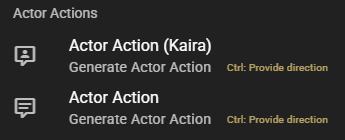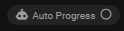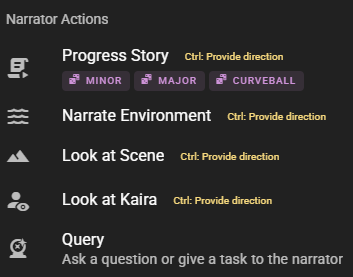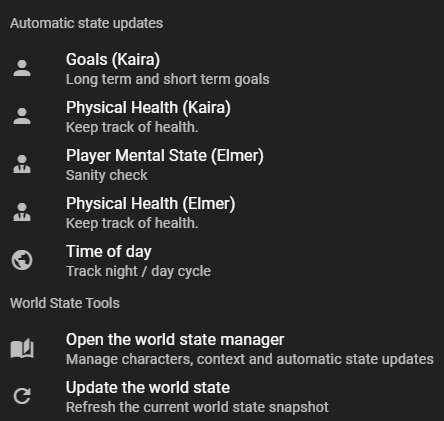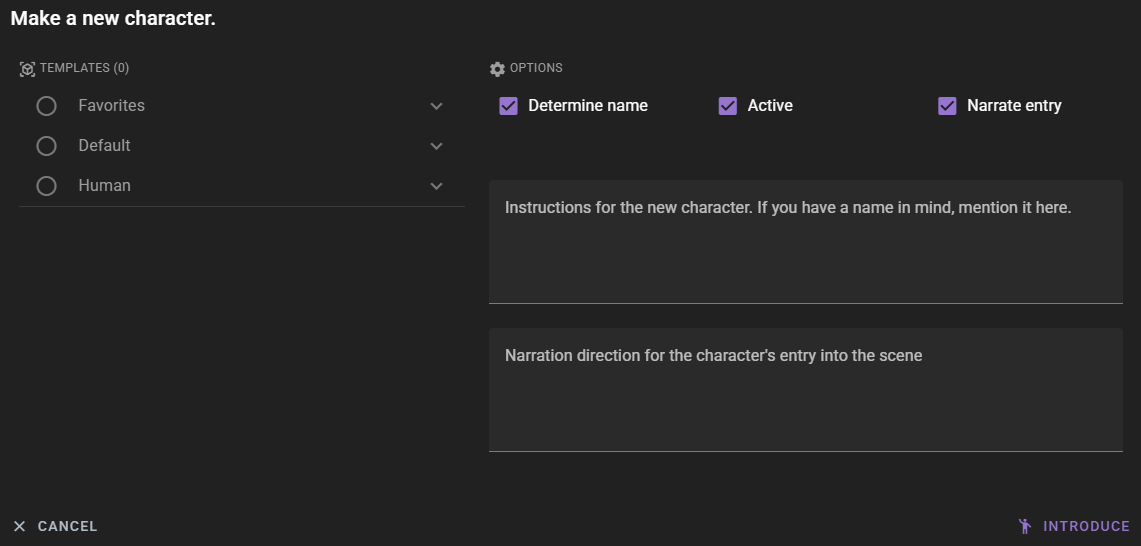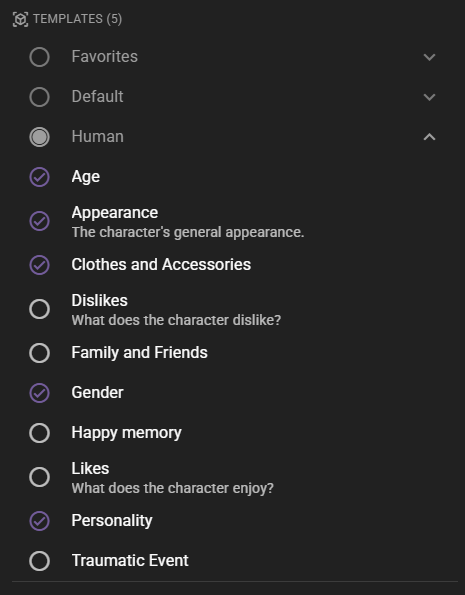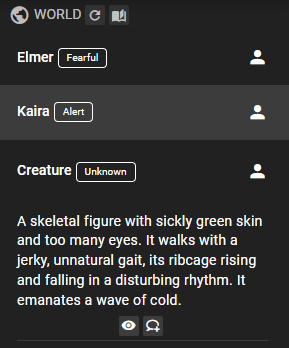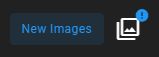Scene Tools
Regenerate AI response
This will regenerate the most recent message, if it is an AI generated message.
Keyboard modifiers
If you hold ctrl when clicking this button you will be prompted to supply some instructions for the
regeneration. This can be useful to guide the AI in a certain direction.
If you hold ctrl+alt when clicking this button you will be prompted to supply some instructions for the
regeneration while keeping the original message as context. This is useful for rewrites.
Regenerate AI Response (nuke option)
This will regenerate the most recent message, if it is an AI generated message, but with a higher temperature and repetition penalties applied, which can lead to more creative responses. Use this to break out of repetitive loops.
Keyboard modifiers
If you hold ctrl when clicking this button you will be prompted to supply some instructions for the
regeneration. This can be useful to guide the AI in a certain direction.
If you hold ctrl+alt when clicking this button you will be prompted to supply some instructions for the
regeneration while keeping the original message as context. This is useful for rewrites.
Actor Actions
Will open a context menu that allows you to have the actor perform actions.
Recommendation
Turn auto progress off if you want full control and use these actions to guide the scene.
Actor Action (Specific Character)
Will pick a character to performan an action.
Hold ctrl to provide direction
If you hold the ctrl key while clicking the menu item it will prompt you for a direction to inform the character's action.
Depending on what the Actor Direction Mode setting in the Director Agent Settings the direction will either be given as an instruction or as inner monologue.
Regardless of mode you should write your instruction so it completets the following sentence: I want you to ...
Some examples:
be angry at the other character
or
be annoyed at the situation and storm off
Actor Action
Automatically picks a character to generate dialogue and actions based on the current scene state.
Narrator Actions
Will open a context menu that allows you to have the narrator perform actions.
Progress Story
Generates narrative text based on the current scene state, moving the story forward.
All actions can be given directions by holding the ctrl key when clicking it.
Scope of progress
By default the progress is aimed to move the scene forward slightly. As of version 0.30 there exist three sub actions here for minor, major and curveball style progression. How weill this works strongly depends on the model.
All they do is try to coerce the narrator to provide a story progression at a bigger scale, with the curveball one aiming for a story upset.
Note that you can still hold the ctrl key to provide further direction for these as well.
Narrate Environment
A special type of narration that aims to narrate the environment, focusing on visuals, sounds and other sensory information that currently exist in the scene.
Look at Scene
Provide a descriptive, visually focused narration of what is currently happening.
Look at (Character Name)
Provide a descriptive, visually focused narration of the character's appearance / current action.
Query
Will prompt you for a question and then have the narrator generate narrative text based on that question.
Advance time
Opens a context menu with options to advance time in the scene, ranging from 5 minutes to 10 years.
By default the Narrator Agent will narrate the time jump, but you can disable this in the Narrator Agent Settings.
Summarization
Whenever time is advanced, the scene state will be updated, and the next message will trigger the Summarization Agent to summarize any events before the time jump.
World State Actions
Automatic State Updates
Allows you to quickly set up tracked character and world states.
What is a tracked state?
Please refer to the World State section for more information on how set up custom states to track. Any favorited state will be shown in the world state context menu. Your list may be different than the one shown here, depending on what you have favorited.
Clicking on any item in Autoamtic State Updates will generate the current state and keep it tracked until it is removed.
A tracked state will have a checkmark next to it.
Open the world state manager
Will open the world state template editor, where you can view and edit your available world states templates.
Update the world state
Will cause a regeneration of the world state.
Does not run state re-inforcement
Currently, this will not re-inforce the state of the world or characters, it will only update the world state context that is displayed in the left panel under the World section.
Creative Tools
Take character out of scene
Will remove the character from the scene. This will NOT remove the character from the character list, it will only remove them from the current scene, making the actor no longer partake in the scene.
If the current narration and scene progress has not yet indicated the character has left, you will be prompted for a reason, which will be used to narrate the characters exit. If you provide no reason it will be automatically narrated.
Keyboard modifiers
You can hold the ctrl key when clicking this action to disable the automatic narration altogether.
Call character to scene
Will add the character back to the scene.
If the current narration and scene progress has not yet indicated the character has entered, you will be prompted for a reason, which will be used to narrate the characters entrance. If you provide no reason it will be automatically narrated.
Keyboard modifiers
You can hold the ctrl key when clicking this action to disable the automatic narration altogether.
Introduce new character - Directed
Allows you to quickly generate a new, interactive character to add to the scene.
Determine Name
If selected will try to generate a reasonable name from both your instructions AND the existing scene context. A reasonable name means "Joseph" instead of "Clumsy Cabbage Vendor".
Active
If selected this means the character will be inserted as an active character into the current scene right away.
If not selected the character will get created but exist as deactivated and will need to be called into the scene manually.
Narrate entry
If selected, the narrator will generate some flavor text for how the character enters the scene (if they arent already there). This will follow the instructions you provide in the text box below.
Instructions for the new character
Write any instructions that you want to pass along for the creation, this can be as little or as detailed as you want.
Narration direction for the character's entry
Write direction on how you want the character to enter the scene.
A character already interacting in the scene will not have their entrance narrated
If the narrator has already established the character interacting with your characters this "entry narration" will be skipped. The check for this 100% based on an AI prompt so may not always work correctly.
Templates
Control attribute generation using your existing World State Templates.
Augment Attributes
If you are generating any attributes via templatews the default assumption is that you want full control over the attributes, so no additional attributes will be generated. However if you do want randomly generated attributes alongside your template generated ones you can check this box.
Introduce new character - From context
If narration or dialogue has been generated that references a character that has not yet been created, you can use this action to introduce them and make them real and interactable.
The AI will be prompted to generate a character based on what is known about them in the context.
Hold ctrl for advanced options
You can hold ctrl to bring up the advanced options similar to when introducing a character from scratch.
Once it is done, the character will now be part of the scene and can be interacted with.
Indicator
The availability of this is directly tied to the world state on the left panel.
The character needs to appear in the list of characters in the world state context.
 a little human icon will appear next to the
a little human icon will appear next to the Creative Actions button if there is a character that can be introduced.
Visualizer
Availability
If the visualization menu is greyed out, it means that the Visualizer Agent is not enabled or ready.
Please refer to the Visualizer Agent section for more information on how to set it up.
Visualize Environment
Will generate a stable diffusion prompt and send it to the visualizer agent to generate an image of the current scene.
The generated image can be viewed by clicking on the New images button on the top right of the screen.
Early Development
At this early stage of development, all you can do with this generated image is to view it. Future versions will allow you to set it as the background image for the scene.
Visualize Character
Will generate a stable diffusion prompt and send it to the visualizer agent to generate an image of the selected character.
The generated image can be viewed by clicking on the New images button on the top right of the screen.
Info
This will take longer than the environment visualization, as it will do multiple inquisition prompts to find out more about the character and their current state.
If the character does not have a cover image set the generated image will automatically be set as the cover image.
Saving
Context menu that will provide you with Save and Save As options.