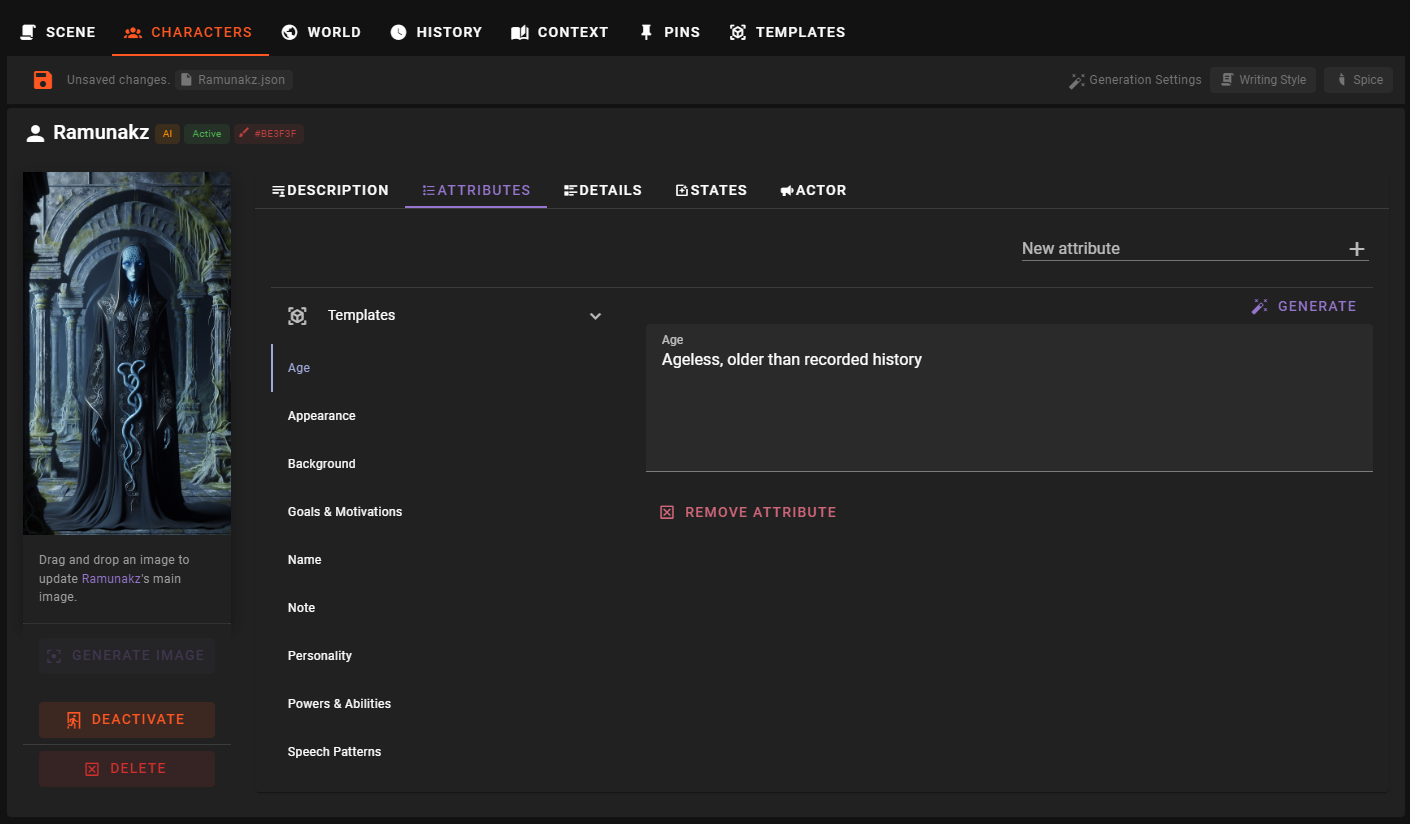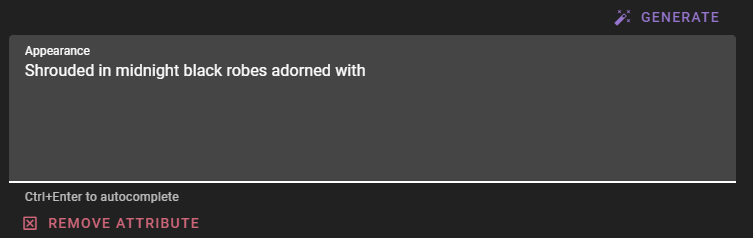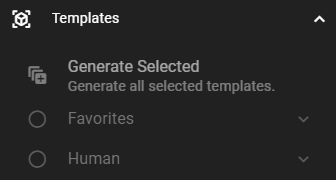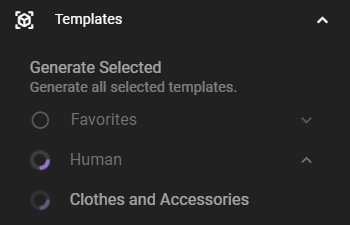Attributes
Attributes are short descriptions of a character's defining characteristics. They are used to help players understand the character's personality, background, and motivations. Attributes are not meant to be exhaustive, but rather to provide a quick snapshot of the character's most important traits.
To manage a character's attributes, open the World Editor and navigate to the Characters tab. Select the character you want to edit, then click on the Attributes tab.
Adding an attriubte
To add a new attribute find the New attribute input in the top right corner of the Attributes tab. Type in the attribute you want to add and press the Enter key.
A new empty attribute will be added to the list. You can now type in the attribute's description.
You dont need to confirm the changes, they are applied automatically. However if your scene auto-save is disabled you will need to save the scene to keep the changes.
Generate using AI
Generate - press the generate button on top of the input field to let the AI generate the content based on the existing details.
Autocomplete - press ctrl+Enter while the cursor is in the input field to use AI to autocomplete the current content, you
Editing an attribute
To edit an existing attribute, select the attribute you want to edit by clicking on it. Then make the changes you want to make in the input field that appears.
You dont need to confirm the changes, they are applied automatically. However if your scene auto-save is disabled you will need to save the scene to keep the changes.
Generate using AI
Generate - press the generate button on top of the input field to let the AI generate the content based on the existing details.
Autocomplete - press ctrl+Enter while the cursor is in the input field to use AI to autocomplete the current content, you
Removing an attribute
To remove an attribute, select the attribute you want to remove by clicking on it. Then press the Remove attribute button beneath the attribute description.
You will be asked to confirm the removal. Press the Confirm Removal button to remove the attribute.
Generating attributes using templates
You can use templates to quickly generate attributes for your characters.
In the Attributes tab, click the Templates button above the attribute list to expand the templates list.
Templates are contained in groups.
Apply a single template by clicking on it. You can select multiple templates by checking the box next to the template name, then clicking Generate Selected. button.
Generate entire group
Apply a whole group by checking the box next to the group name, then clicking Generate Selected. button.
Attributes will be generated one by one and added to the list. The interface is locked during generation.
Depending on how many attributes are generated, this can take a moment.
Generation settings and managing templates
Find out more about content generation, managing templates and how to apply randomization and specific writing styles in Templates and Generation settings.