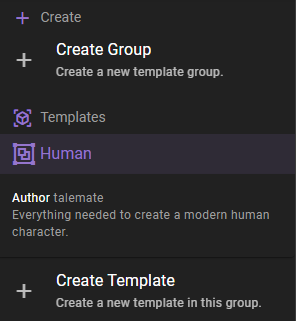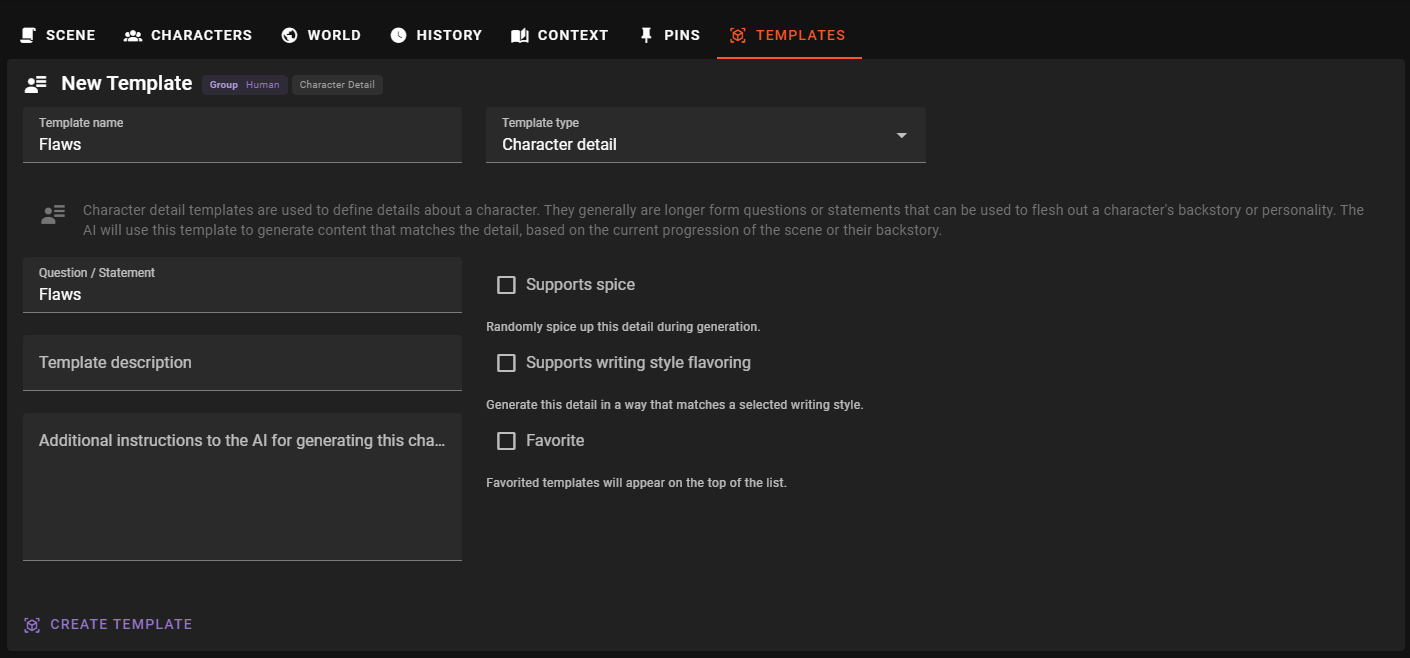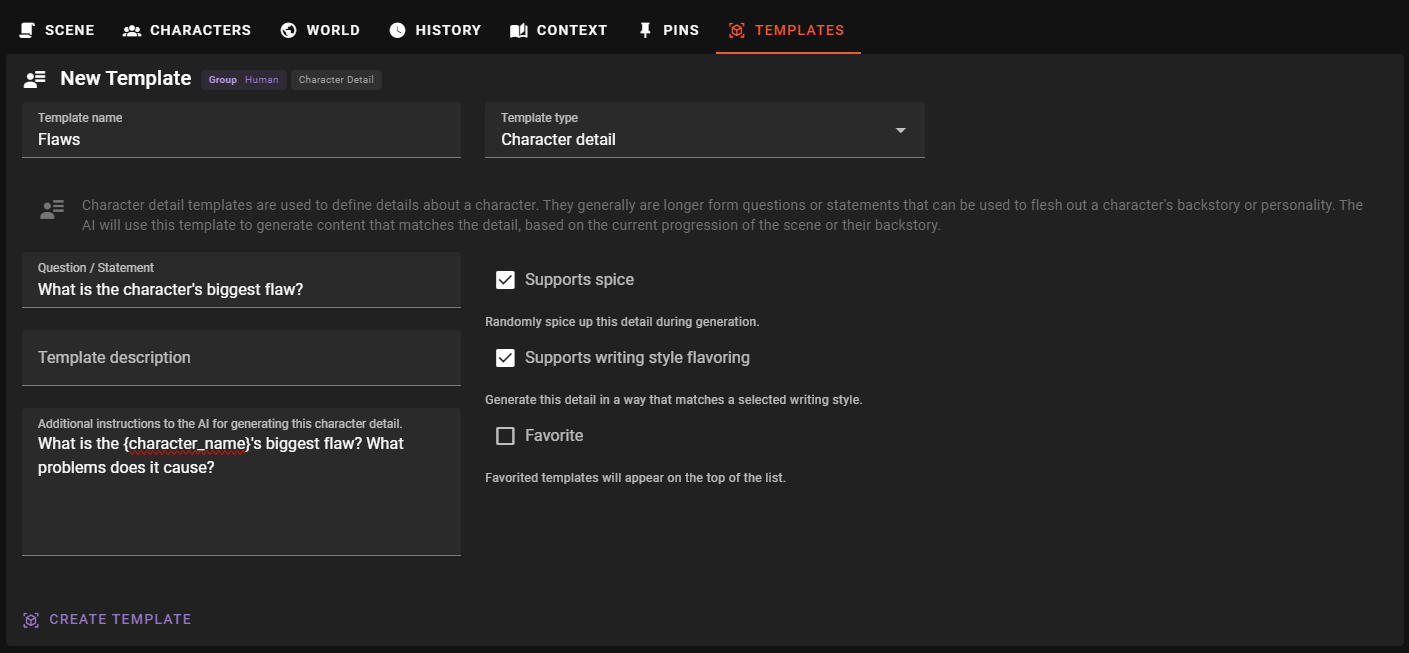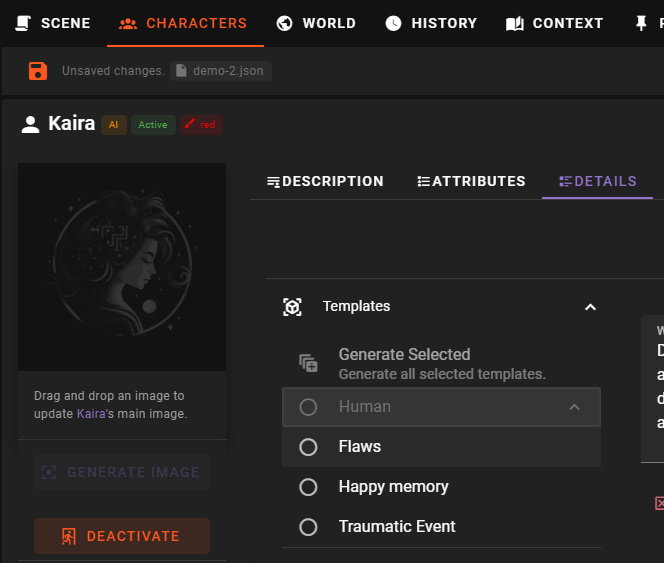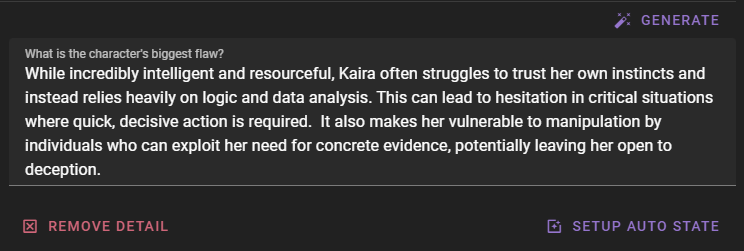Character Detail
Character detail templates are used to define details that a character can have. They can be used to define character traits, skills, or other properties. The AI will use this template to generate content that matches the detail, based on the current progression of the scene or their backstory.
They are used in the Character Editor - Details section of the World Editor.
Creating a character detail template
Fist, if you have not done so, create a template group to store the template in.
Then select the group you want to add the template to and click the Create Template button.
Next enter a template name and select Character detail as a template type.
Template name
The name / label of the template. This is the name that will be displayed in the list of templates.
Template type
Specify the type of template you are creating. In this case, select Character detail.
Once the template type is selected, the form will update to show the fields required for a character detail template.
Question / Statement
Detail name or question that will be answered during generation.
This can be a question or a statement that the AI will use to generate content.
So for example Flaws or What is the character's biggest flaw? are both valid.
We find that questions work best as they provide a clear prompt for the AI to generate content.
Example
What is the character's biggest flaw?
or
Flaws
Template description
A longer description of the template. What is the purpose of the template? What should it be used for?
Additional instructions
Additional instructions to pass to the AI for generating content based on this detail.
Example
What is the {character_name}'s biggest flaw? What problems does it cause?
Variables
Currently there are two variables that can be used in the additional instructions field:
- character_name: The name of the character the detail is being generated for.
- player_name: The name of the main player character
More will be added in the future.
Supports spice
This checkbox indicates if the template supports spice. If checked, the template will be able to use spice collections, allowing for randomness or unexpectedness in the generated content.
What are spice collections?
Spice collections are used to define a set of instructions that can be applied during AI directed generation of content. They are used to add a bit of randomness or unexpectedness.
A template must explicitly support spice to be able to use a spice collection.
Find out more about how to use spice collections in the Generation settings section.
Supports writing style flavoring
This checkbox indicates if the template supports writing style flavoring. If checked, the template will be able to use writing style templates, allowing for a specific flavor or tone in the generated content.
What are writing styles?
Writing style templates are used to define a writing style that can be applied to the generated content. They can be used to add a specific flavor or tone.
A template must explicitly support writing styles to be able to use a writing style template.
Find out more about how to use writing styles in the Generation settings section.
Favorite
Mark the template as a favorite to make it easier to find in the list of templates.
Favorited templates will be shown at the top of the list of templates.
Create the template
When you have filled out the form, click the Create Template button to create the template.
Apply the template
The template will be added to the group and will be available for use in the Character Editor - Details section of the World Editor.
And when we click it, the AI will generate content based on the template.
Editing a character detail template
To edit an existing template, select it from the list of templates in the left sidebar.
Then adjust any of the fields in the form that appears.
Updates are appied automatically and there is no need to manually save the template.
Deleting a character detail template
To delete a template, select it from the list of templates in the left sidebar, then click the Remove Template button.