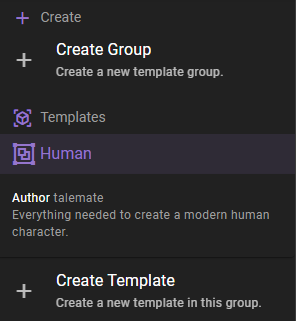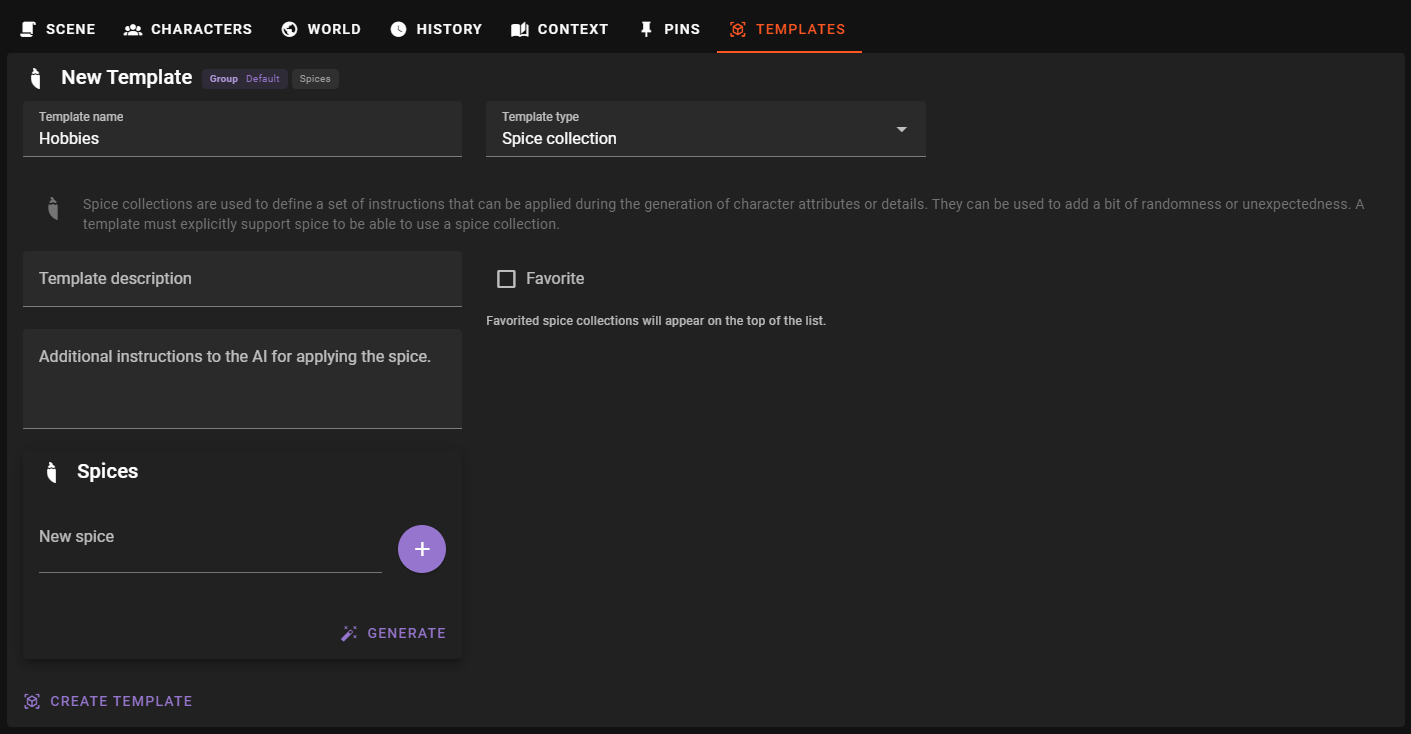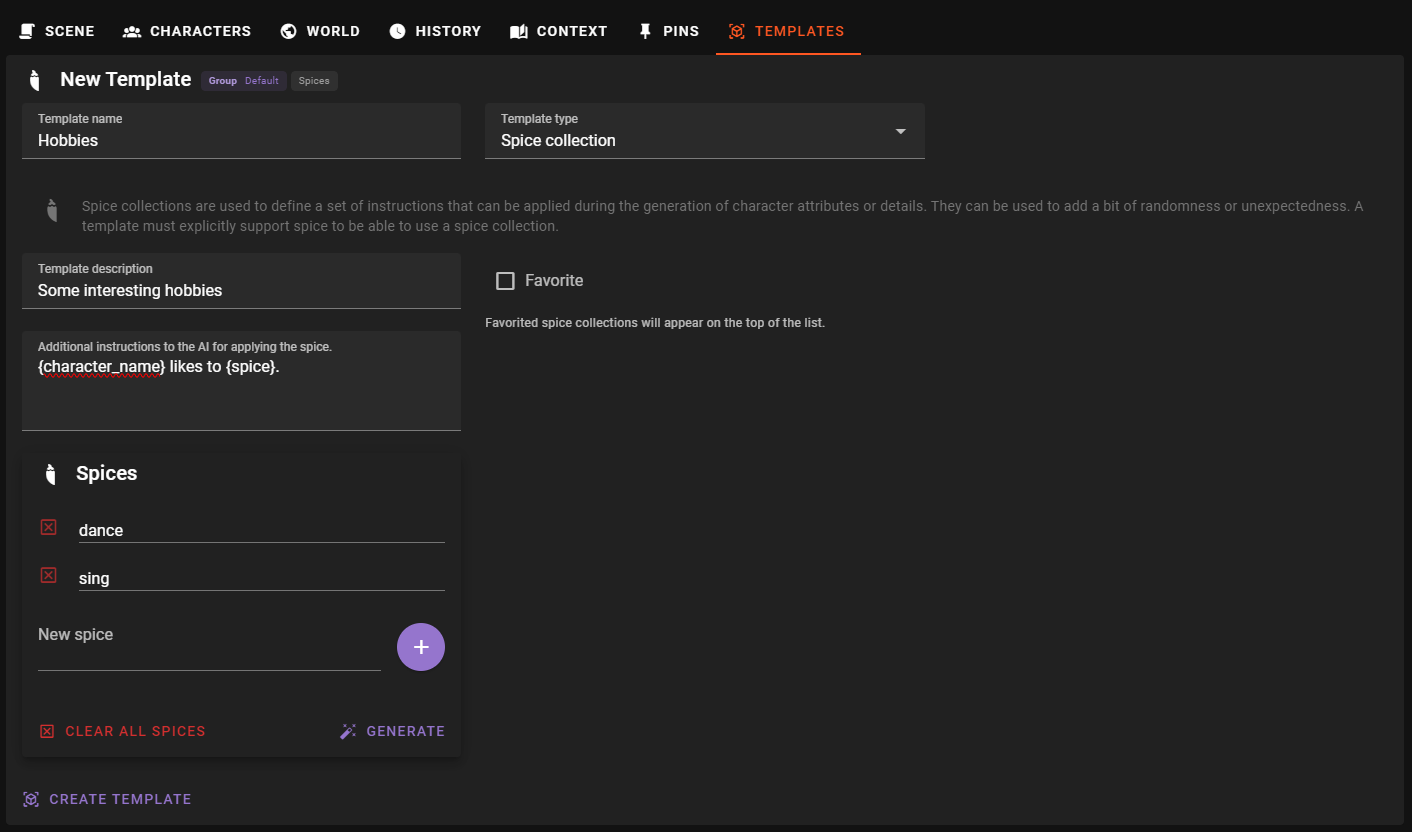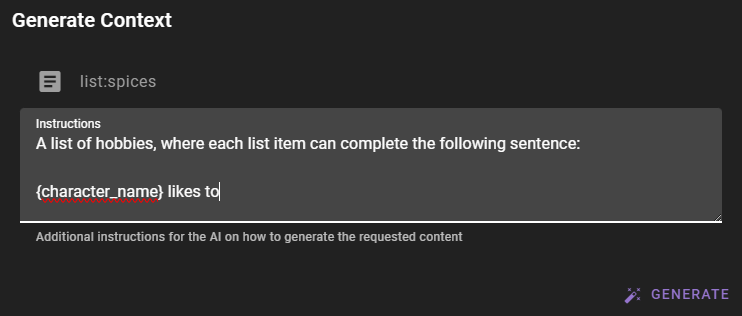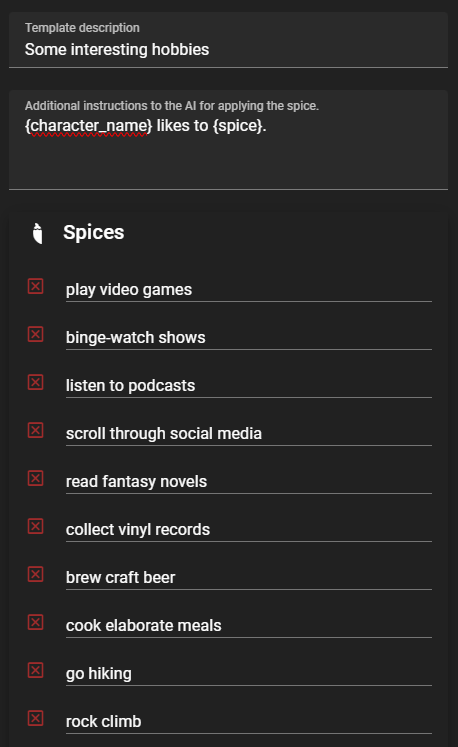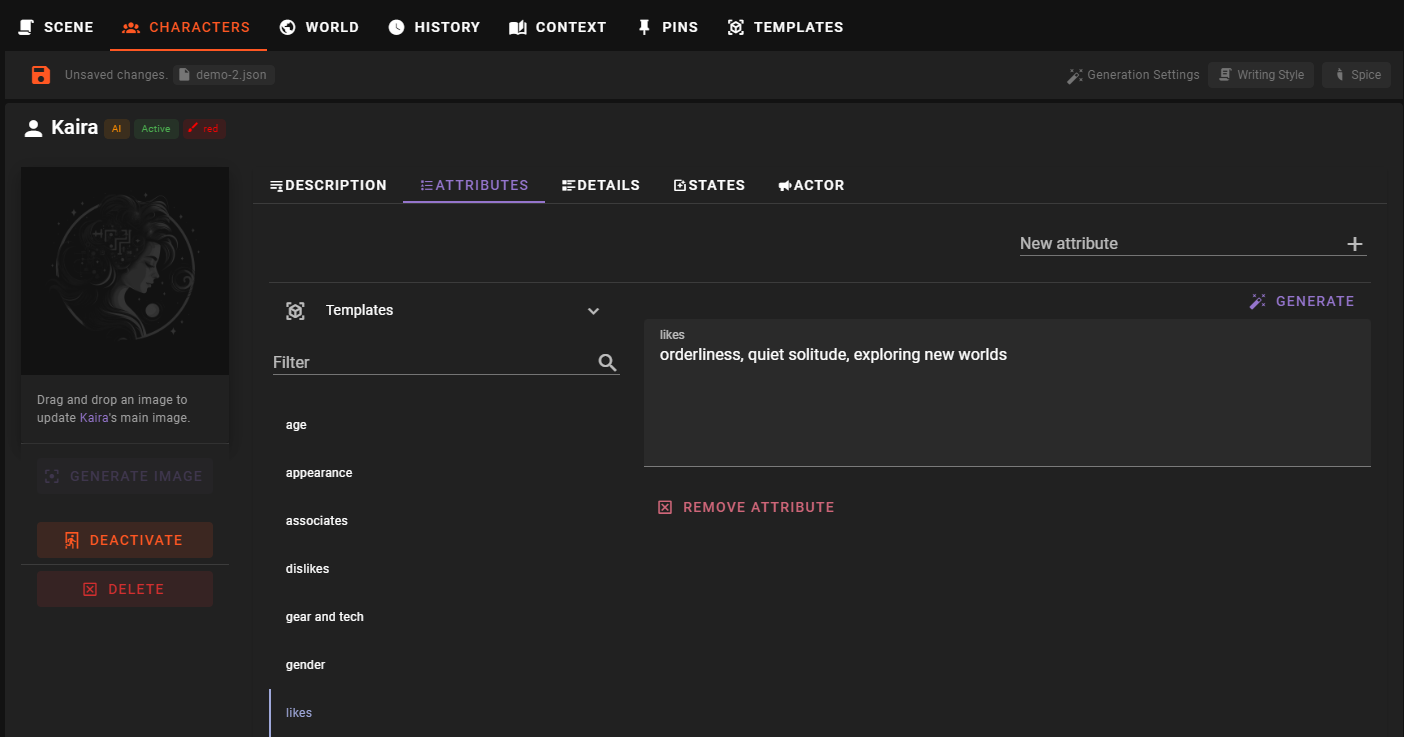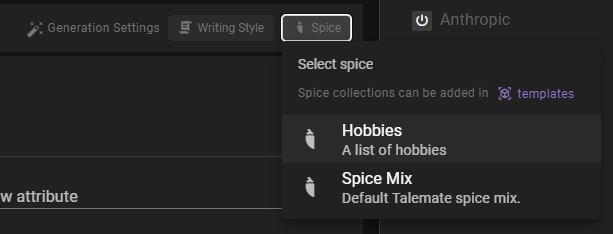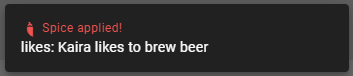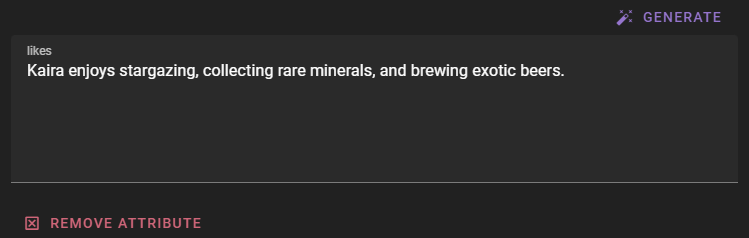Spice Collection
Spice collections are used to define a set of instructions that can be applied during the generation of spice collections or details. They are used to add a bit of randomness or unexpectedness.
Creating a spice collection
Fist, if you have not done so, create a template group to store the template in.
Then select the group you want to add the template to and click the Create Template button.
Next enter a template name and select Spice collection as a template type.
Template name
The name / label of the template. This is the name that will be displayed in the list of templates.
Template type
Specify the type of template you are creating. In this case, select Spice collection.
Once the template type is selected, the form will update to show the fields required for a spice collection template.
Template description
A longer description of the template. What is the purpose of the template? What should it be used for?
Additional instructions
Additional instructions to pass to the AI while applying the spice collection.
This introduces a variable called {spice} while will be subsituted with a randomly selected spice from the collection.
In its most basic form you could just put {spice} and that could be enough.
But you can also be more creative with it, and assuming {spice} values are formatted a specific way, structure sentences around it.
Examples
{spice}
If spice values are along the lines of make it sad or make it funny
She likes to {spice}.
If spice values are along the lines of dance or sing
Make it {spice}.
If spice values are along the lines of a little sad or funny
Spices
The list of spice values in the collection.
Adding a spice
In the New spice field enter a value and hit enter or the :material-plus button.
Generating spices
You can also generate a number of spices at once.
Click the Generate button beneath the spices list and in the dialog that pops up enter some clear instructions on the list of items you wish to generate.
Example
A list of hobbies, where each list item can complete the following sentence:
{character_name} likes to
After a moment the list should be populated with the generated spices.
This is hit and miss
May require a few attempts to get the desired results.
Favorite
Mark the template as a favorite to make it easier to find in the list of templates.
Favorited templates will be shown at the top of the list of templates.
Create the template
When you have filled out the form, click the Create Template button to create the template.
Using the spice collection template
Please see the Generation settings section for general information on how to apply a spice collection template during generation.
Example: Generate a character attribute with a spice collection
In the Character Editor - Attributes section of the World Editor, select the attribute you want to apply the spice collection to.
For this example it will be the Likes attribute, which holds a list of things the character likes.
If you don't have a Likes attribute, add it.
In the Generation Settings on top of the world editor, click the Spice button and select the Hobbies spice collection template. (if you followed this example so far)
This applies the Hobbies spice collection to any future generation.
However, by default, it will be configured with a very low chance of being applied. (10%)
We want it to be applied 100% when we generate the new Likes attribute. So ctrl click the + button to increase the chance to 100%.
Back at the Likes attribute, click the Generate button to generate the content.
You should see a small popup confirming that some spice was applied to the generation.
And the generated content should reflect the spice applied.
Editing a spice collection template
To edit an existing template, select it from the list of templates in the left sidebar.
Then adjust any of the fields in the form that appears.
Updates are appied automatically and there is no need to manually save the template.
Deleting a spice collection template
To delete a template, select it from the list of templates in the left sidebar, then click the Remove Template button.