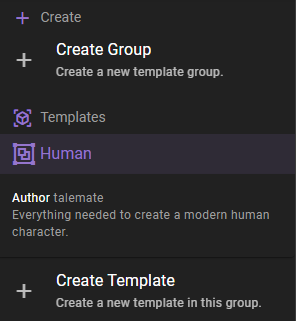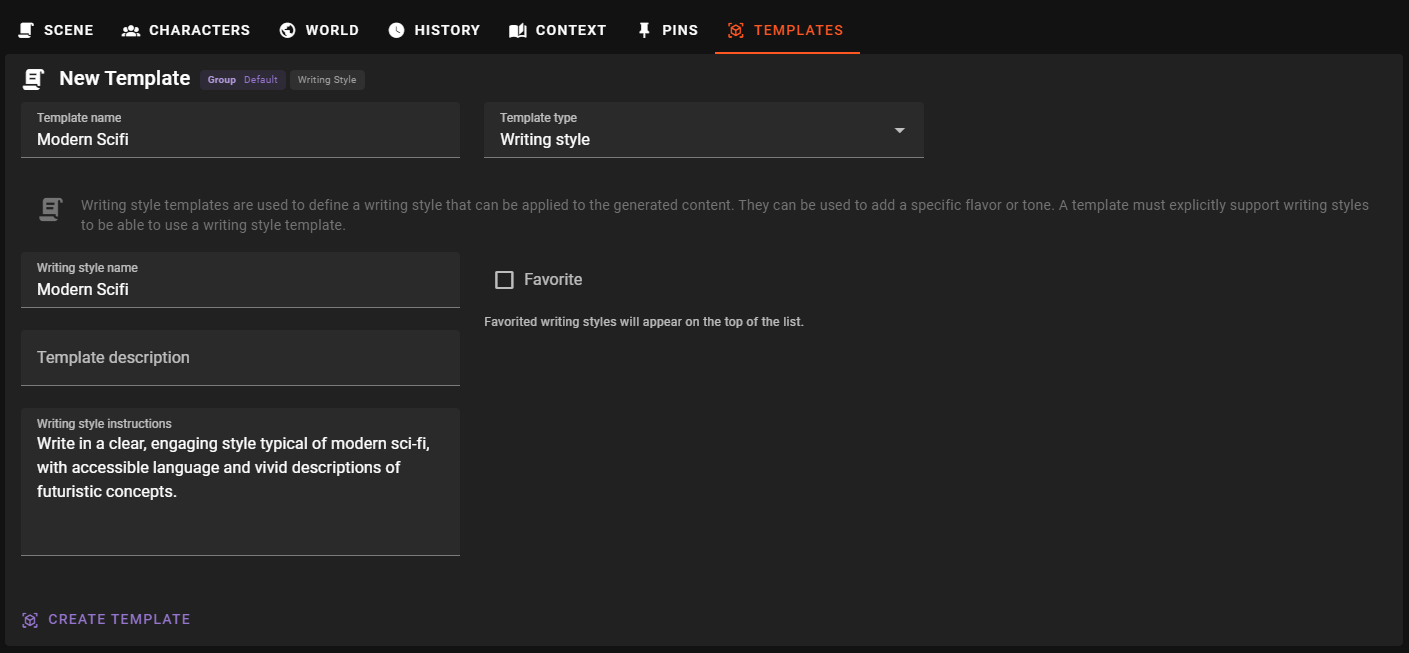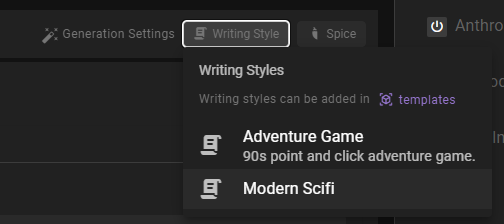Writing Styles
Writing style templates are used to define a writing style that can be applied to the generated content. They can be used to add a specific flavor or tone. A template must explicitly support writing styles to be able to use a writing style template.
Creating a writing style
Fist, if you have not done so, create a template group to store the template in.
Then select the group you want to add the template to and click the Create Template button.
Next enter a template name and select Writing style as a template type.
Template name
The name / label of the template. This is the name that will be displayed in the list of templates.
Template type
Specify the type of template you are creating. In this case, select Writing style.
Once the template type is selected, the form will update to show the fields required for a writing style template.
Template description
A longer description of the template. What is the purpose of the template? What should it be used for?
Writing style instructions
This should be the actual writing style instructions. It will be passed to the AI to generate content in the specified style.
Example
Write in a clear, engaging style typical of modern sci-fi, with accessible language and vivid descriptions of futuristic concepts.
or
Use a narrative writing style that reminds of mid 90s point and click adventure games.
Favorite
Mark the template as a favorite to make it easier to find in the list of templates.
Favorited templates will be shown at the top of the list of templates.
Phrase Detection
Introduced in version 0.30.0 the writing style can now define certain phrases that should be detected in the content and handled in a specific way through the Editor Agent's Revision Actions.
Writing style needs to be set in the scene
In order for the writing style's phrase detection to work, the writing style needs to be set in the Scene Settings.
Specifically this allows you to define a list of phrases that you do NOT want in your content.
There are two methods of phrase matching
- Regex (Regular Expressions) - This will match any phrase that matches the regex pattern.
- Semantic Similarity - This will match any phrase that has a semantic similarity above the defined threshold. Semantic similarity is calculated using the Memory agent's embedding function.
Regex
While you can certainly do overly complex regex patterns, most of time you will simply want to do groups of words that should be removed.
For example
We're in this together as (a team|partners|friends)
This will match these three combinations:
- We're in this together as a team
- We're in this together as partners
- We're in this together as friends
If you are about to write a more complex pattern, consider switching to semantic similarity.
Semantic Similarity
Semantic similarity is a more flexible way to match phrases. It will match any phrase that has a semantic similarity above the defined threshold.
Warning
This has the potential to do A LOT of requests to the embedding model as each sentence in the content is compared to each phrase. Batching is used when available, but its not advisable to use this with remote embedding APIs at this point (openai etc.).
When running with local embeddings, using CUDA is highly recommended.
Deactivation
You can deactivate defined phrases by unselecting the Active checkbox, at which point it will no longer be considered for phrase detection.
Create the template
When you have filled out the form, click the Create Template button to create the template.
Using the writing style template
Please see the Generation settings section for general information on how to apply a writing style template during generation.
Example: Update character's description
Go to the Character Editor - Description section of the World Editor.
In the Generation Settings on top of the world editor, click the Writing Style dropdown and select the writing style template you just created.
This will apply the writing style toi any content generations you do.
Next, click the Generate button bove the character description to generate a new description for the character using the selected writing style. (Hold alt if you want to do a rewrite of the existing content)
Editing a writing style template
To edit an existing template, select it from the list of templates in the left sidebar.
Then adjust any of the fields in the form that appears.
Updates are appied automatically and there is no need to manually save the template.
Deleting a writing style template
To delete a template, select it from the list of templates in the left sidebar, then click the Remove Template button.